Home screen & lock screen
Set the event that is activated when the home button is pressed while the device is in ProKiosk Mode. After exiting ProKiosk Mode, the personal mode home app becomes the default device home app.
NOTE − In ProKiosk Mode, any app can be set as the home app even if the HOME category is not specified.
Home activity
Select the action performed when the user presses the power button.
Display notification messages
- ALL — Display all the notifications below.
- Hide low battery notifications — Hide the status bar message, LED light, and other related low-battery notifications.
- Hide full battery notifications — Hide the status bar message, LED light, and other full-battery notifications.
- Hide safe volume notifications — By default, the Android System displays a pop-up if the user attempts to increase the device volume to unsafe levels. This setting hides the warning popup.
- Hide Nitz set time Notification — This option hides the warning message that displays when the device fails to retrieve date and time information from the network. The Nitz set time notification only appears on devices that have enabled the Automatic date and time and Automatic time zone options.
Status bar
- Hide status bar − Show or hide the status bar when the device is in ProKiosk Mode.
- Hide clock − Hide the clock display on the status bar when the device is in Kiosk Mode.
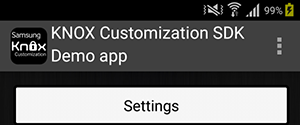
Status bar without clock
- Hide system icons − Hide the display of the notification icons on the status bar when the device is in Kiosk Mode.
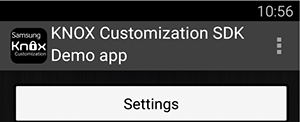
Status bar without system icons
- Prevent the input method from being changed.
Add Exit Professional Kiosk Mode UI to power dialog
When the user long presses the power button, a dialog containing the option to switch off ProKiosk Mode is displayed. The default text is "In sealed mode."
You can customize this dialog in various ways:
- Professional Kiosk Mode option — Provide your own label for ProKiosk Mode.
- Professional Kiosk Mode off — Provide your own label for the option to turn off ProKiosk Mode.
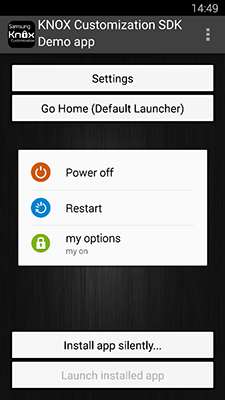
- Exit passcode — End users will enter this passcode to exit from ProKiosk Mode. This passcode must have a minimum of 4 characters.
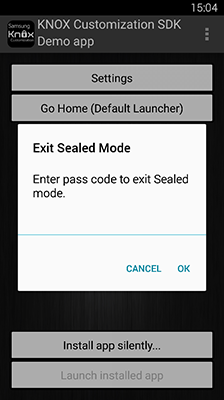
- Custom Professional Kiosk Mode passcode Input UI — Indicate the Package and Class name of the UI for exiting ProKiosk Mode.
Lock Screen
Hide widgets
Select the widgets that you want to hide on the lock screen:
- Time
- Date
- Owner information
- Notifications
- Emergency call
- Help text
- Battery information
- Shortcuts
Lock screen wallpaper
Upload a wallpaper file in PNG.

